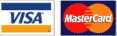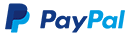If your design or layout makes use of raster (bitmap) images, then it is important to make sure your images are sufficient quality for output on press. Please follow these guidelines before placing images in your design or layout.
Use only high-resolution images. Resolution is measured in dpi (dots per inch) or ppi (pixels per inch).
Use only high-resolution images. Resolution is measured in dpi (dots per inch) or ppi (pixels per inch). Your images must be 300 dpi or greater.
The image above is considered “high-resolution” at 300 dpi or greater and works well for press.
The image above is considered “low-resolution” at 72 dpi, which may work well for Web pages and look fine on your computer screen, but will not be sufficient quality for press.
DO NOT use “Indexed Color,” “Duotone,” or RGB color spaces. They lack the quality required for printing.
CMYK is also called 4-color Process. Colors in CMYK images are composed of varying amounts of Cyan, Magenta, Yellow and Black. This is the way a printing press prints color, so it is vital that your image be in this color mode, or, grayscale/bitmap (which only use Black). The image below is a “separation” of the butterfly image above into it’s CMYK components.
The main purpose of calibrating is to set white and black points, contrast, brightness, and gamma (midtone density).
Since monitors differ from one to the next (even same brand and models), no two will respond in exactly the same way. The older your monitor is, the more likely it will lessen in both brightness and clarity. For color critical work, most monitors are dependable up to only two years. Some are better. Some are worse. You will have to be the judge. Calibrating your monitor is very important for color critical work. Do this a minimum of once a week. Even high-end soft proof workstations require frequent recalibrations.
You will need software to calibrate your monitor. Adobe Gamma (supplied with the Windows version of Photoshop) and Monitor Calibrator (Mac OS only) are simple to use. Both programs have “wizards” that can guide you, step by step, through the process. There are also a variety of more sophisticated software that can be purchased from third party developers, as well as high-end software that is included with the purchase of a monitor that is specifically designed for color critical applications.
If you are unsure about the accuracy of colors as seen on your screen or on your desktop printer versus what will come off the press, please request a hardcopy color-proof from your printer. This may be an added expense, but will give you a better representation on how the colors may print on press. This is also covered under terms and conditions.
Please remember that all color is relative to the computer screen you are using, the lighting conditions, the display settings on your computer, the paper you are printing on, etc.
For more information that may help you with color, please visit http://www.apple.com/pro/color/
RGB (red, green, blue) MUST be converted to CMYK (cyan, magenta, yellow, black) prior to printing. Be aware that the CMYK color conversion may not preserve the colors from RGB exactly as you expect.
Pantone colors are considered “spot color” and not CMYK Process. Spot colors refers to a method of specifying and printing colors in which each color is printed with its own ink. For the most accurate conversions, Pantone sells conversion guides for spot color to process. Visit http://www.pantone.com/ for more information.
The color mode of your image is very important. All color elements of your design should be set for CMYK color space. CMYK stands for Cyan, Magenta, Yellow and Black (K). This means that all colors are created by varying percentages of each of those 4 process colors. For press, we can only accept color elements that are CMYK (for black and white elements, use Grayscale or Bitmap which only use black (K of CMYK).
RGB is a color space used for non-press uses such as images displayed on a computer monitor, television, etc. RGB stands for Red, Green and Blue. If your image is RGB, like all images that come from your scanner or digital camera, you will need to convert the file to CMYK. This process will not preserve the RGB colors perfectly, but it is the only way to make the image suitable for press. This also applies to all non-image elements in your design. Make sure all items in your design, like graphic elements or type, are set for CMYK.
The above example of converting from RGB to CMYK is from Photoshop. Every application we accept uses a color palette that allows for a CMYK color space. DO NOT use “Indexed Color,” “Duotone,” or RGB color spaces.
CMYK is also called 4-color Process. Colors in CMYK images are composed of varying amounts of Cyan, Magenta, Yellow and Black. This is the way a printing press prints color, so it is vital that your image be in this color mode, or, grayscale/bitmap (which only use Black). The images above show a CMYK image and the same image “separated” into its 4-color components as an illustration.
The US Postal Service has specific requirements about printed products that are mass mailed using pre-sorted, automated methods like First Class Presorted or Bulk Standard. Please use the guidelines below to assist you in creating postcards that will be accepted by a mailing house or the USPS for delivery and answer some common question regarding the mailing service process. Our downloadable templates for postcards include postal clearzones to help you.
The only text allowed in the addressing area is the recipient mailing address. Any graphics, text or images that enter this area may cause your postcard to be rejected from mailing by USPS. We are not responsible for any rejections based on the artwork supplied by customer.
If we will be mailing your order, please contact us for our indicia.
We recommend including a return address on the back of your postcards. Including a return address enables you to update your list after each mailing and helps branding and identification of your company. First class mail is returned free of charge. Bulk rate mail is not returned unless an ancillary service is printed on your card.
After 18 months, returned cards will only say “Undeliverable As Addressed” with no new address indicated. However, if you have not included your Return Address, they won’t know where to return your cards and they will be thrown away. The same holds true for cases where someone has moved and NOT submitted a COA to the Post Office. They can’t notify you of the move without a Return Address, and you will continue to send out pieces that will simply be disposed of. That is a waste of money for postage & printing plus Mailing Services fees or your labor in preparing the mailing.
When mailing using Standard Bulk Rate you get significantly reduced postage rates, however mail is not forwarded or returned. Bulk Mail that cannot be delivered to the person at the mailing address on the card will be disposed of unless you provide specific instructions to the Post Office via an Ancillary Service Endorsement. An ASE is a phrase that tells the USPS how you want undeliverable pieces handled:
For Bulk Mail, both of these services are provided at an additional fee on just the forwarded or returned pieces. FORWARDING SERVICE REQUESTED is an endorsement that will forward pieces at no charge but will not provide a separate new address notification back to you. For all ASEs, your Return Address must be on the card.
For more information on Ancillary Service Endorsements, go to the USPS website.
First-Class Mail is your best choice for time-sensitive mail. It is generally delivered in 3-5 days nationally and 1-3 days in California and the Southwest. U.S. Bulk rate, also known as Standard Mail, offers lower postage rates but with a longer delivery time. You can expect delivery in 10-14 days nationally and 4-6 days in California and the Southwest U.S. Additionally, First Class delivery is consistent throughout the year while Bulk rate can take considerably longer at peak mailing periods such as the holidays.
According to the USPS requirements, the smallest mailable size is 3 1/2″ x 5″. The largest size for mailing at the Postcard rate is 4 1/4″ x 6″. The letter rate applies to any piece larger than 4 1/4″ x 6″ up to 6 1/8″ x 11″. For Bulk Mail, there is no Postcard rate so all of our postcard sizes use the Bulk Mail letter rate.
If you have any leftover (non-mailed) postcards with your postal indicia pre-printed, you cannot mail those directly without adding the proper postage. When you specify a quantity of postcards to be sent to our selected mailing house, you are only paying for the postage on those postcards. Any leftover postcards not sent through the mailing house have not had the postage paid for, so the post office will return these postcards or not deliver them if the proper postage is not applied via stamp or metering.
INDEX
The Adobe Portable Document Format (PDF) has revolutionized the printing industry and become the universal file format for preserving source document fonts, images, graphics and layout, regardless what application or operating system was used to create the file. PDFs are widely available, compatible, and easy to distribute. PDFs are intended to make sure that your job looks and prints the same no matter who opens the file. However, there are some pitfalls to avoid when making the best PDF possible for use in printing.
How you generate a PDF is as important as what program you generate it with. Because PDFs are designed for both print and web use, they can be generated to different standards. If you are not careful, you can damage a layout created perfectly in its native format when generating a PDF. Requirements for PDF publishing are very specific.
After generating a PDF:
Common Errors with PDFs:
Many manuals contain chapters on such topics as publishing PDF files or preparing files for commercial printing. Read those instructions carefully. We will accept any PDF file that meets our requirements and passes our preflight process, but we can only provide technical support for the applications listed on our website.
The two most common reasons for adding a coating over your printed piece are for protection: to avoid scuffing the ink, if you have included areas of heavy ink coverage; and for aesthetic reasons: to draw the reader’s eye to particular items, to add depth and interest to your printed piece. First consider why you are coating your job.
When making this decision, keep in mind the following:
UV coating is applied as a separate finishing operation as a flood coating or (applied by screen printing) as a spot coating. Keep in mind that this thick coating may crack when scored or folded.
Since it is applied by an aqueous coating tower at the delivery end of the press, one can only lay down a flood aqueous coating, not a localized “spot” aqueous coating. Aqueous comes in gloss, dull, and satin.
From an artistic standpoint, you can play a dull-varnished portion of the sheet against a portion without varnish or with a gloss varnish. This contrast can give emphasis to certain areas and/or give the impression of depth.
This is the editable format of your logo. An eps is a vector format. This means you can scale the image, up or down without any loss in quality.
A jpeg / gif / png is for web use only. This is a low-resolution file, not recommended for printing.
A tif is a high resolution file used for various printing processes. This format is usually used for personal printing. If you are to have this logo professionally printed/reproduced, you will need the .eps format.
A psd file is an editable Photoshop file. This format is only delivered on rare occasions when the design that is requested can only be produced in raster format.
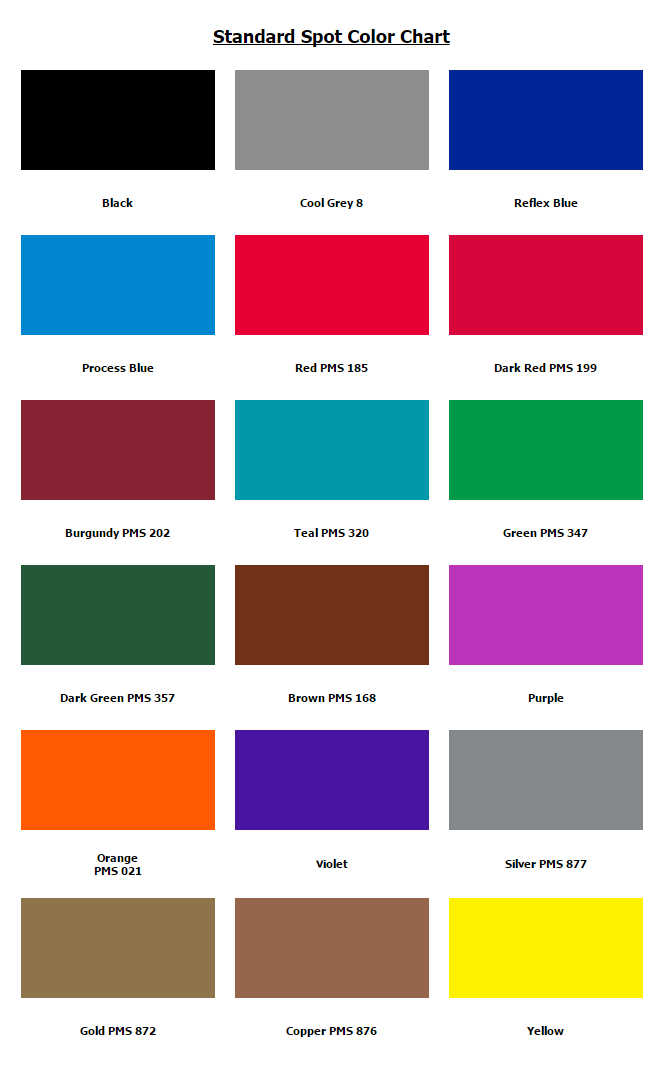
Call TOLL FREE NOW!
Call 1-855-837-9009
And speak to your PRINTING specialist
| Digital/Offset | Large Format | Contact | |||||||
|---|---|---|---|---|---|---|---|---|---|
|
Mailing address
Creative Digital Printing 6415 Karms Park Court Las Vegas, Nevada 89118
Phone numbers
|

One Company. Multiple Technologies. Unlimited Possibilities. |